I was unable to attend the Jisc Connect More event in Belfast last week but by the power of the technical I was able to present and follow the conversations. Even better I can now view everyone’s slides via the Jisc NI website.

This post allows me to present my resource list in an Internet friendly way as opposed to having to type long urls from the video. However, I have taken the opportunity to expand more on adding audio to PowerPoint as it can be a bit fiddly for the first few times.
Resources
Jisc
Digital stories
- Chris Thomson, Digital storytelling in organisations: the challenges and how to overcome them
- Steve Wheeler, Learning, storytelling and technology
Photography tips
- 9 simple composition tips to take your photos to the next level
- How to Take Good Pictures With Your Phone: 17 Tips & Tricks to Try
Images/Audio
Turn your presentation into a video
In addition to my slides and the instructions on the Office support site here are a few extra tips regarding the addition of audio (screenshots are below which use PowerPoint 2013):
- Select the slide you want to add audio to, then Insert > Audio
- If you want to play your audio across all slides, click on the icon which has appeared in the middle of the slide to activate the Audio Options menu and select Play Across Slides or Play in Background
- Make any further tweaks and then hide the icon behind your slide contents
- Experiment – it is unlikely you will get it the way you want it first time so export as the smallest file size until you are happy to save a lot of time
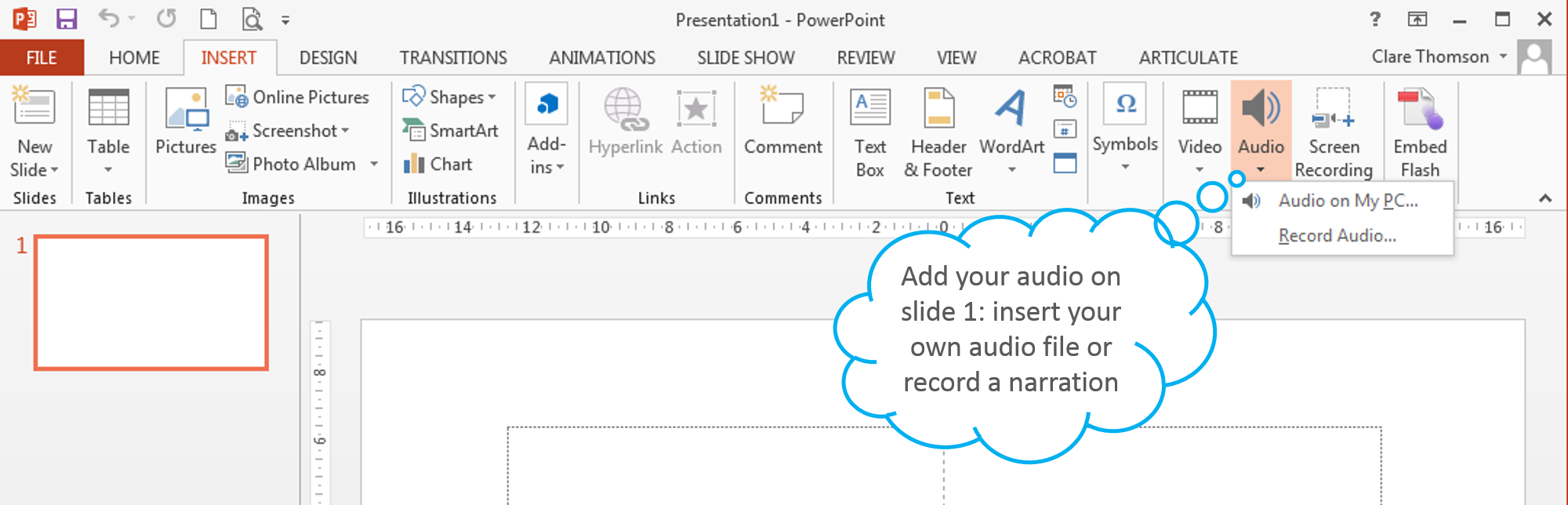
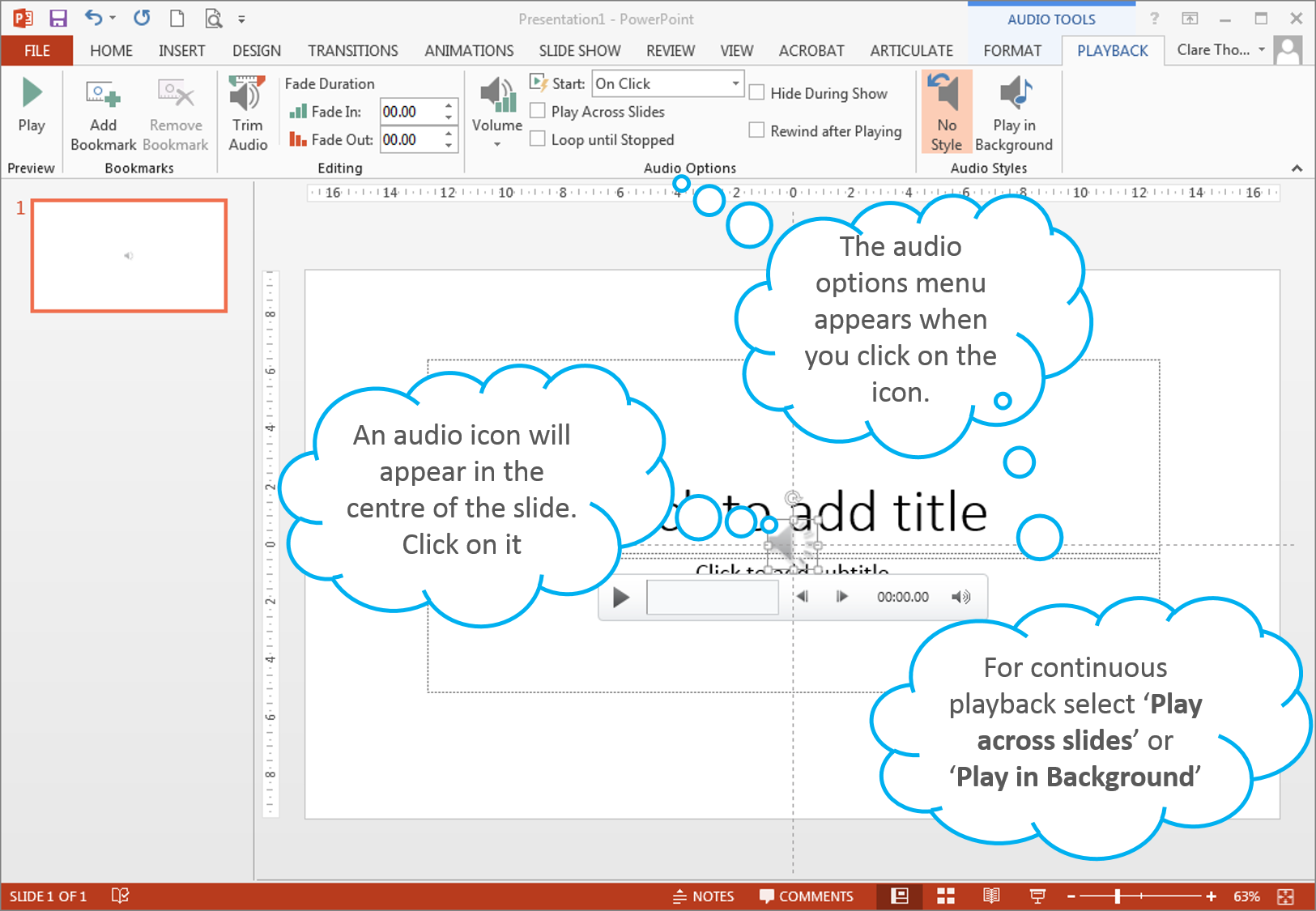
My Talk
Thank you to Jisc for having me and hopefully I will be there in person next year….
Leave a Reply